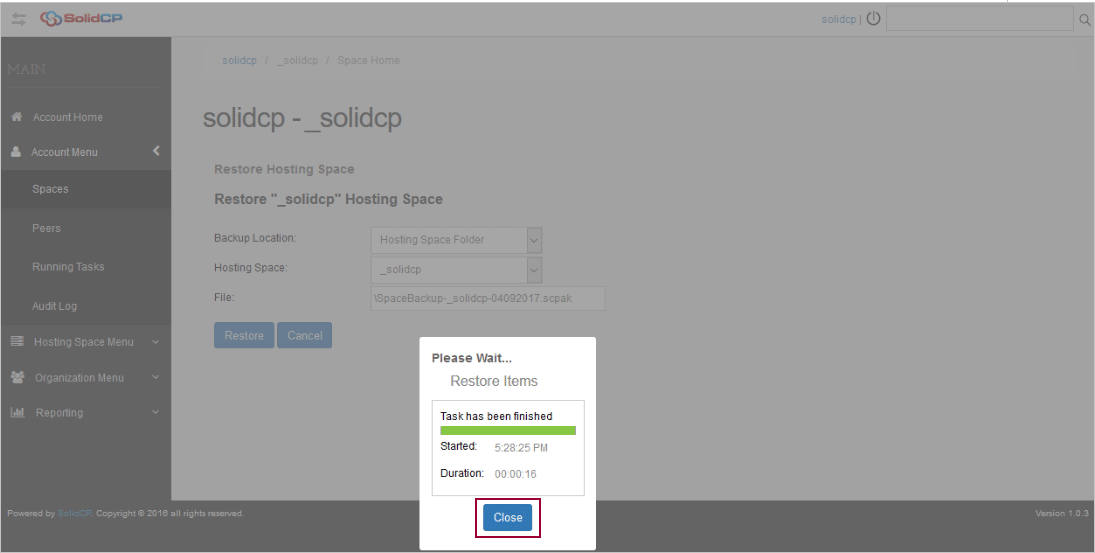To backup your data, please proceed with the steps below:
- Login to the SolidCP.
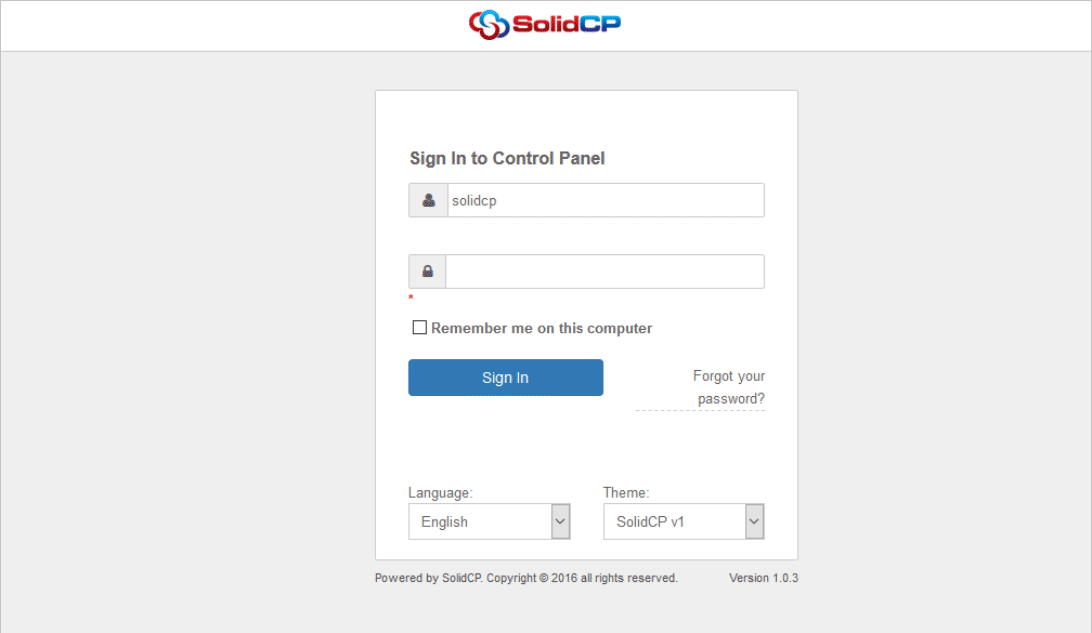
- In the next screen, you will see icons for all the services you can manage from the SolidCP. Click on Account Menu and then Spaces.
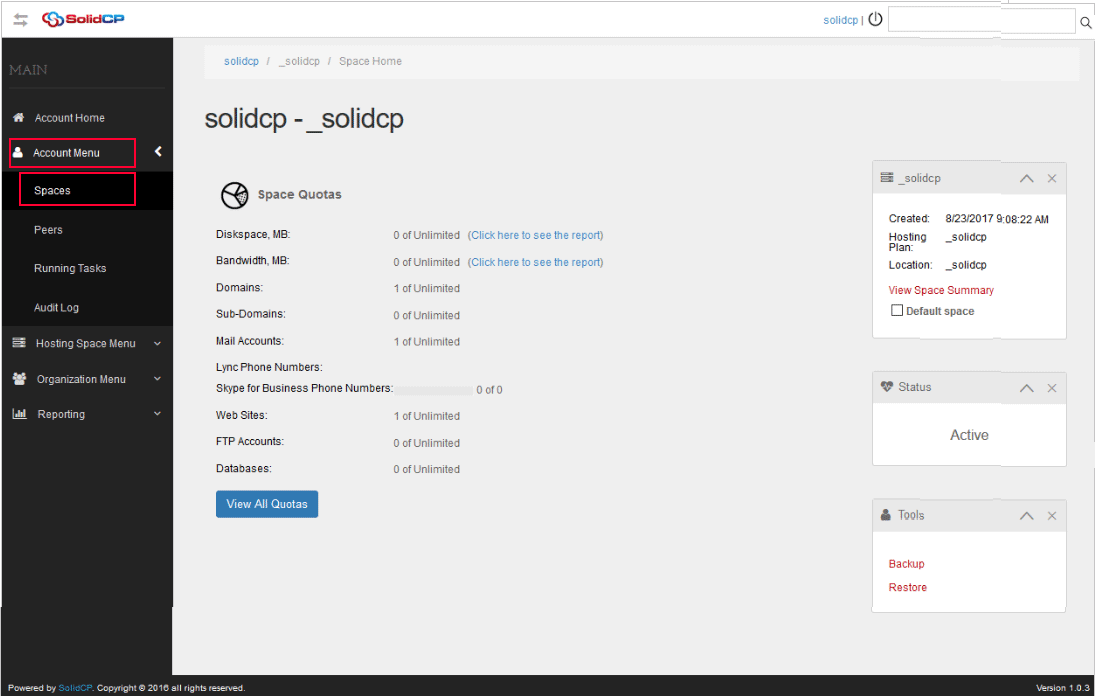
- To backup your account click Backup link in the bottom right hand corner.

- You can select where you want to place your backup and click the Backup button.
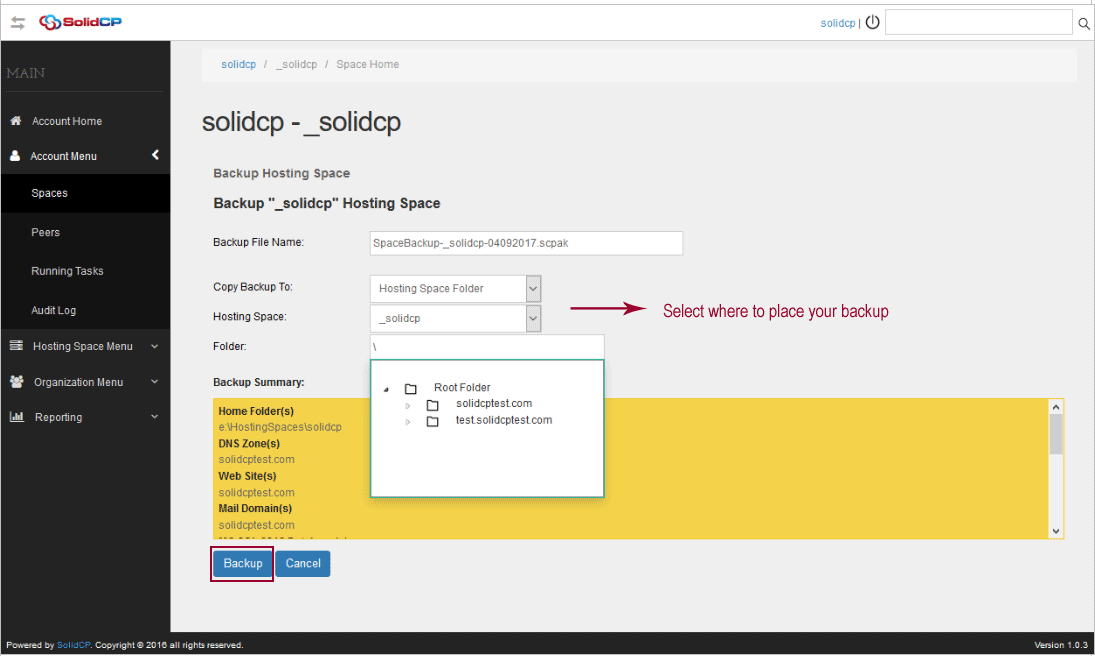
- The system will show you the progress of your backup. When the task finishes, click Close.
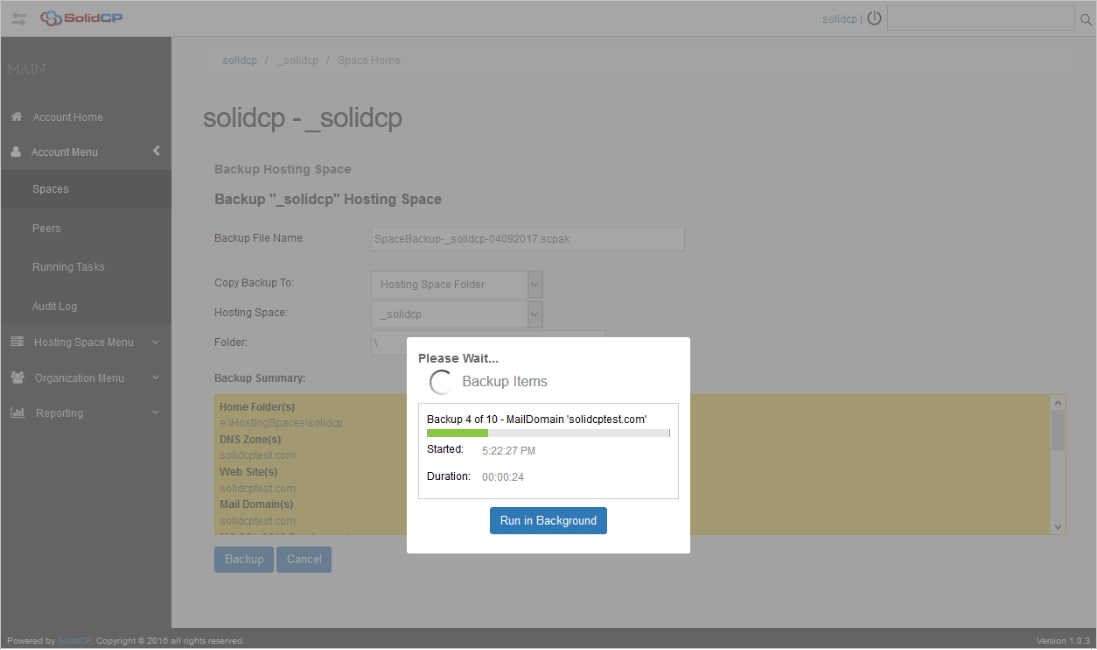
- To restore your account click Restore link in the bottom right hand corner.
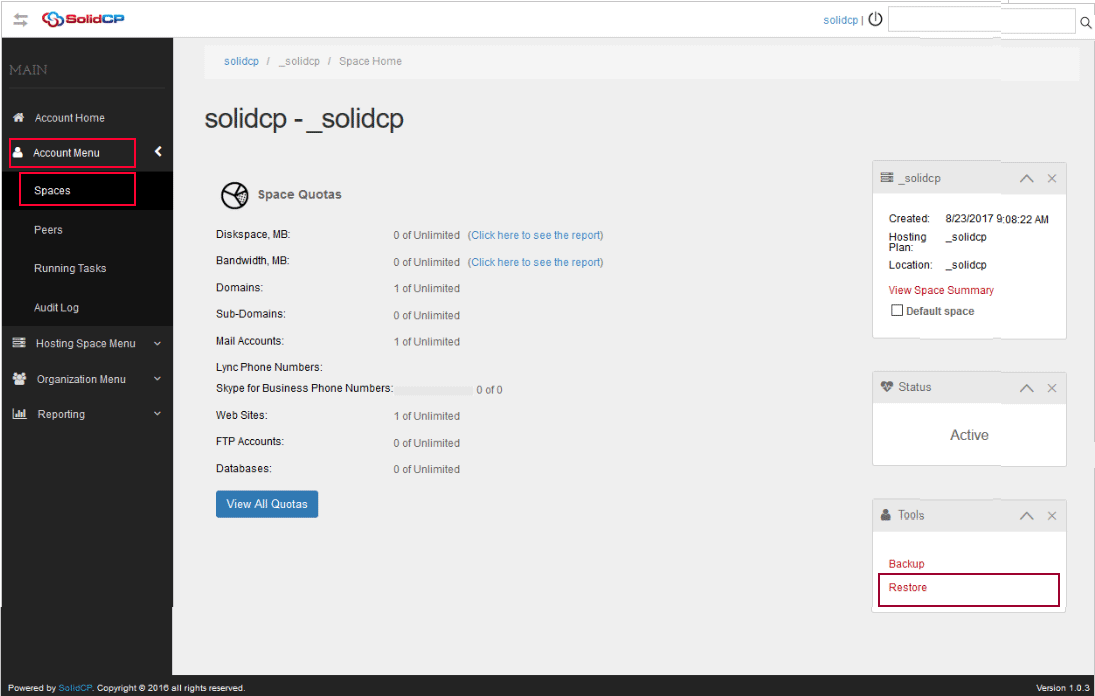
- Select the location of the backup you want to restore and click Restore. Click OK to confirm the account restoration.
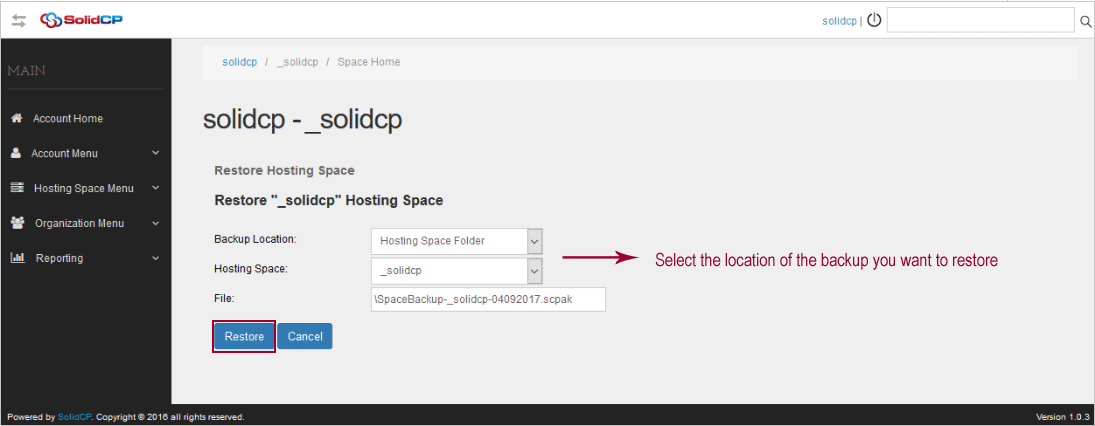
The system will show you the restoration progress and status. Click Close when completed.