Let's encrypt is supported only with servers with OS Windows 2012 and Windows 2016 .
There is auto-renew option on our servers which automatically renew the SSL before the expiration date.
Before you proceed further with this tutorial make sure that your domain/subdomain configured with the correct DNS and it points to our servers.
- Login to your SolidCP control panel.
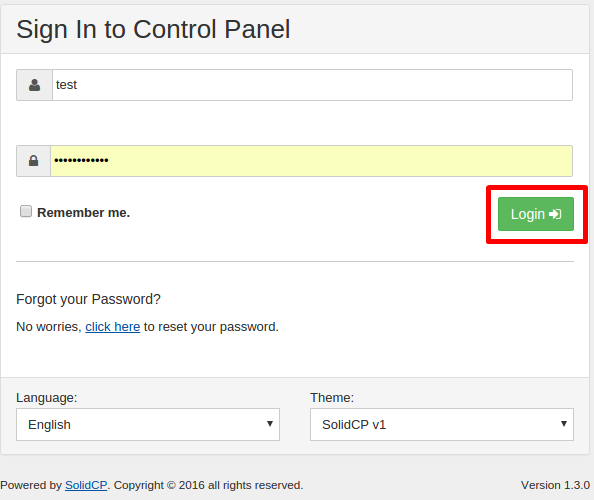
- Click on Web Sites under your plan.
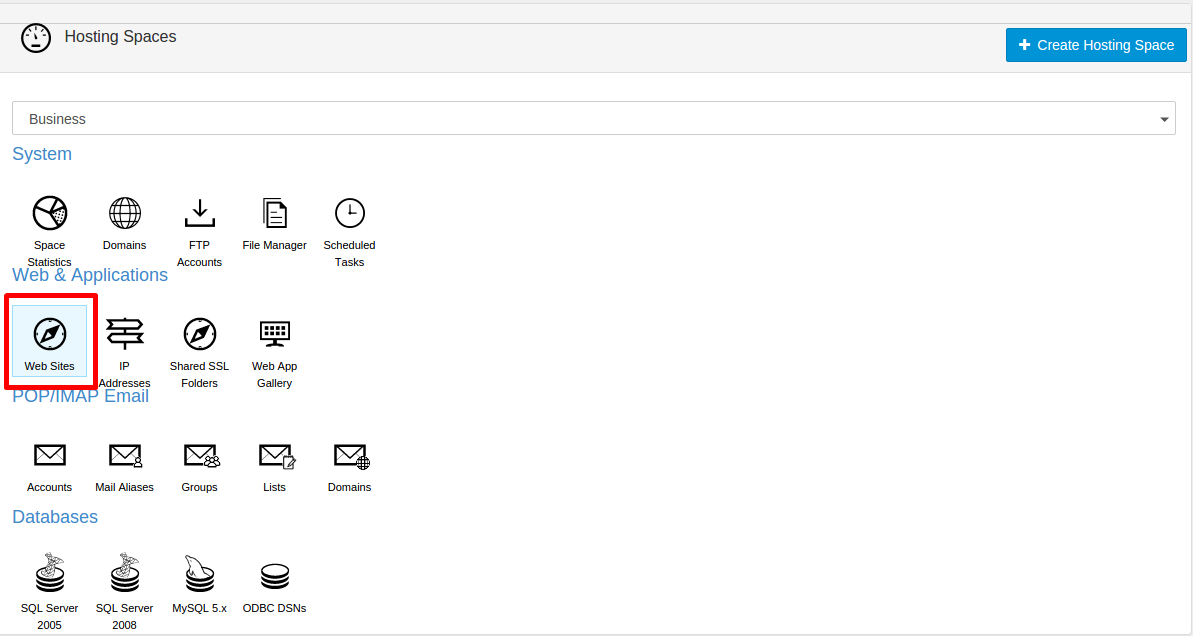
- Click on the website to which you wish to install the Let's encrypt SSL.

- Choose SSL from the tabs on the next window.

- Click on the Install Certificate button and wait until the SSL installation process is completed.
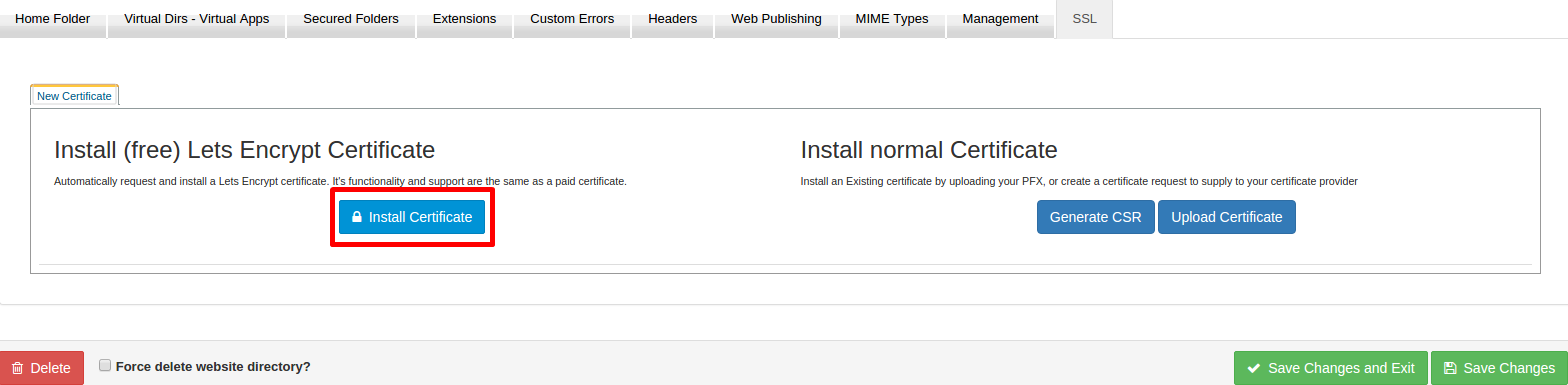
- If the installation is successfully completed you will get the following message:


