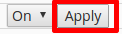To check your error log in Apache, please follow the steps below:
- Login to your Cpanel.

- Under Metrics choose Errors.
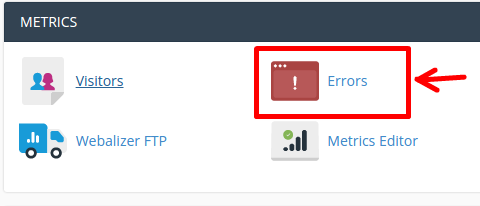
- Under the next window you will be able to see the last 300 error logs for your account (if any).
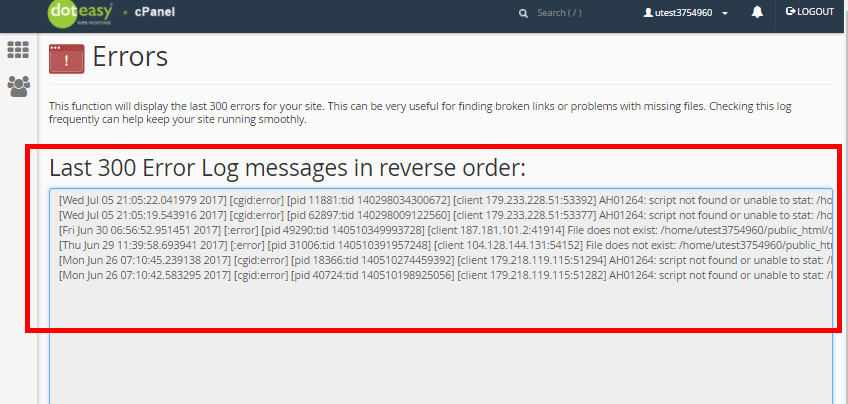
To check your application error log, please follow the steps below:
- Login to your Cpanel.

- Click on the File Manager.
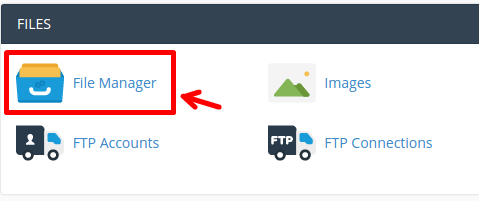
- Choose the error\_log under the website and click View.
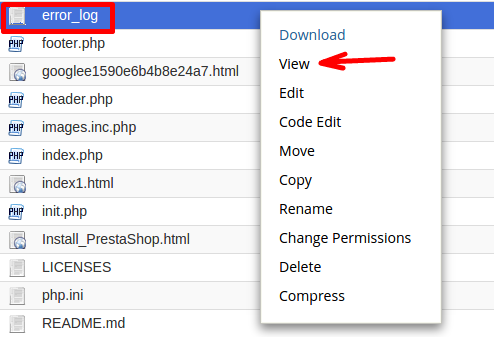
To enable diplay\_errors in your PHP, please follow the steps below:
- In the Cpanel inferface, please click on Select PHP version.
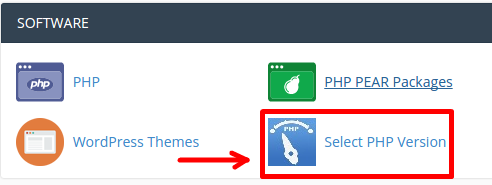
- Click Switch to PHP Options.
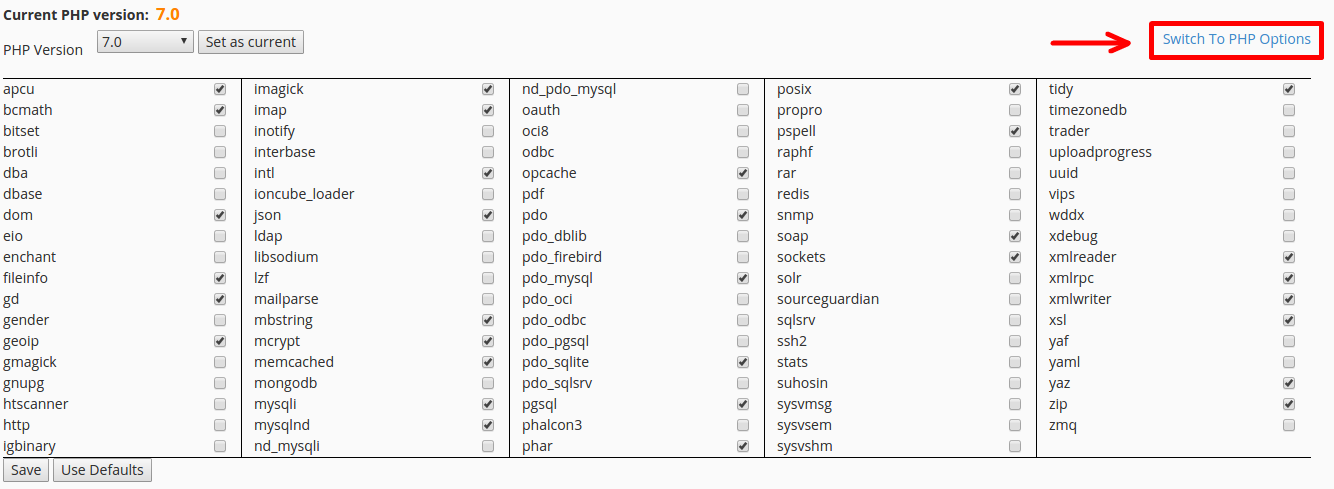
- Choose display\_errors option and select On from the drop-down menu.
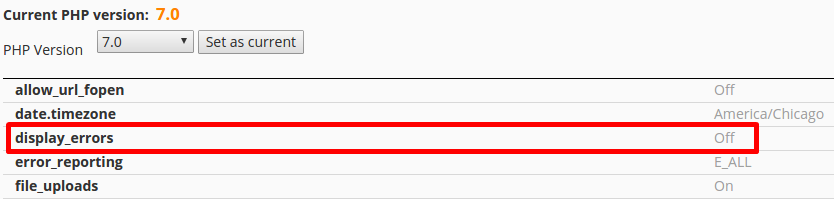
- Click Apply and your PHP errors/warnings will be displayed on your website.